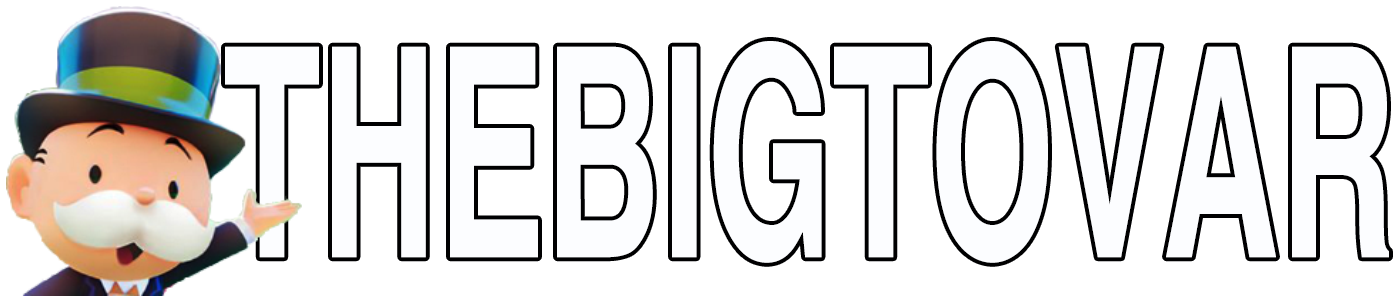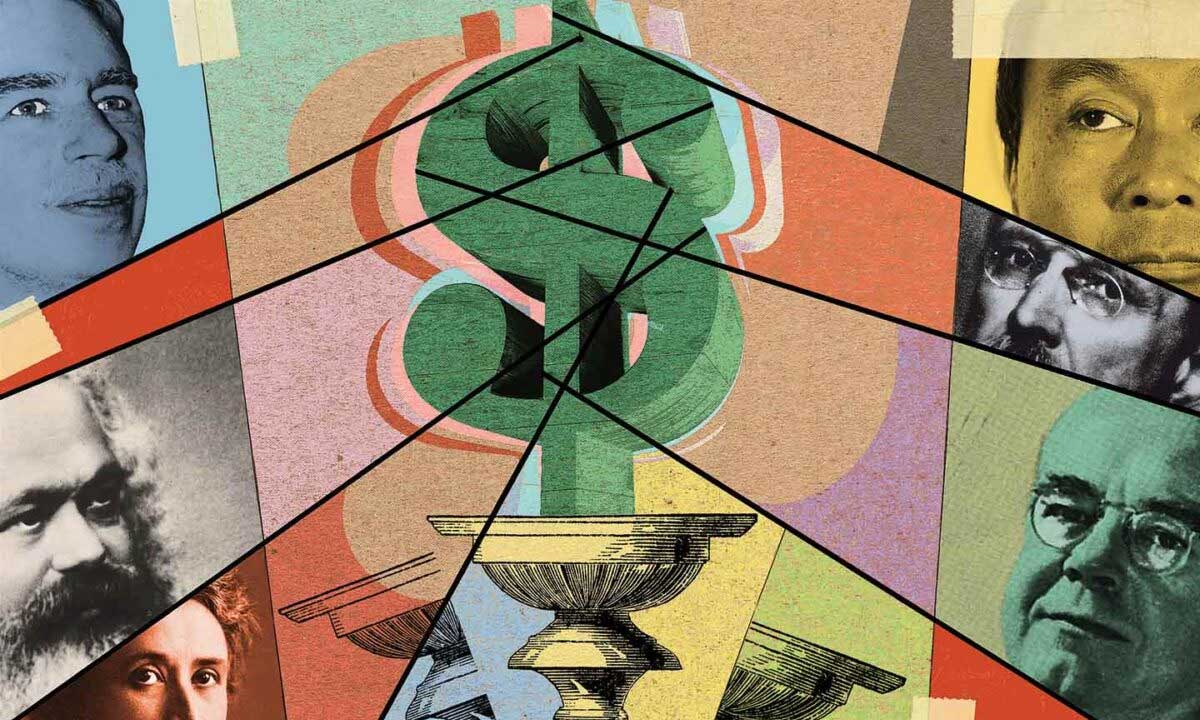The easiest way to check your CentOS version is via the command line.
Login to your CentOS server using SSH and run the following command:
| 1 | cat /etc/centos-release |
You may also use:
| 1 | cat /etc/redhat-release |
This should return the following CentOS version information:
| 1 | CentOS release 6.2 (Final) |
Kernel Versions
Know that you know your CentOS version, you may also want to check what kernel is running on your CentOS server. You can check which kernel you are using by running:
| 1 | uname -a |
This will return:
| 12 | Linux office.rackaid.net 2.6.32-220.2.1.el6.x86_64 #1 SMPFri Dec 23 02:21:33 CST 2011 ×86_64 ×86_64 ×86_64 GNU/Linux |
If you use 3rd party repos, make sure you add the appropriate i386 or x86_64 bit versions of software.
You may notice that this is not the latest kernel, but this it typical. However, I don’t recommend picking a Linux distribution just because it runs the latest kernel. The most important thing is that you are running the latest kernel for our CentOS server.
This is the kernel that is actually running on your server. There you could be newer kernels installed on your CentOS server but not actually running. You can list the installed kernels using yum or rpm. You can then see which kernel will start on boot by checking your /etc/grub.conf.
As always, Thank you our sponsor for this info